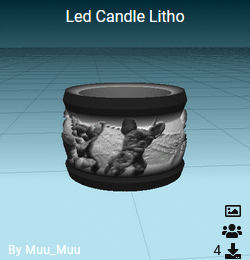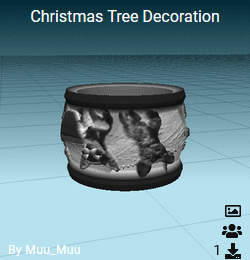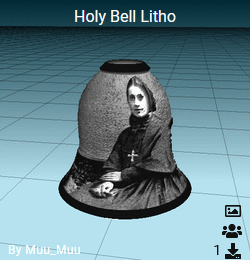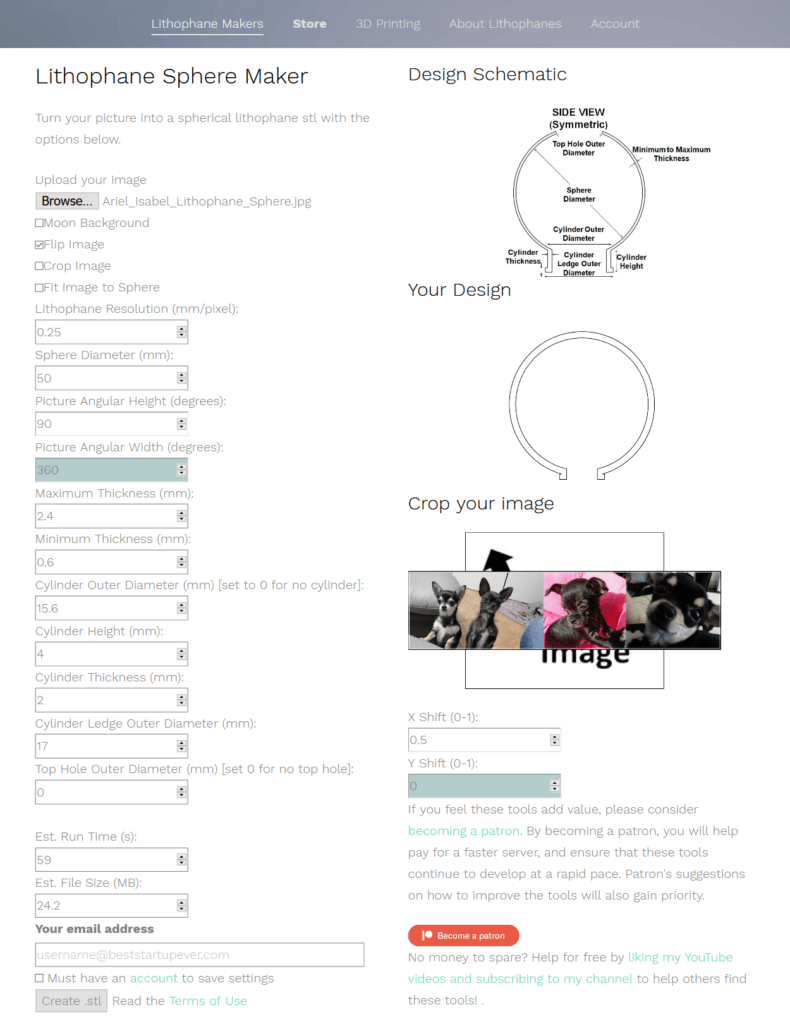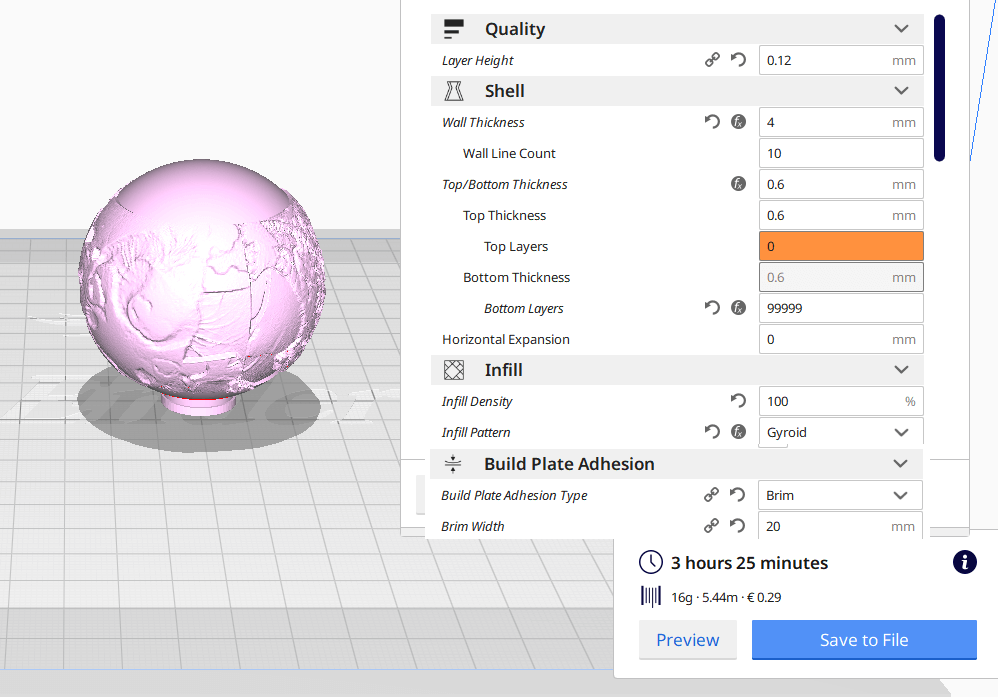Clickbaity title, isn’t it? This year, and this time in time for Christmas, I want to show you another great lithophane generator. A couple years ago I posted Make your own Christmas Lithophane decoration about making spherical lithophanes you could hang on your Christmas tree. In accordance with EU laws to avoid any kind of personal data handling I don’t track users at all and I don’t keep any kind of metric, but it’s my most commented post so far, so I guess people like and make these a lot.
Now let’s cut the small useless talk and get to the point: Go to itslitho.com to see the new lithophane generator I’m talking about. It’s more feature-complete than the one I used in the earlier post, keep in mind this does not mean “it’s better”, for some people the other one is simpler and easier to use. This time I won’t be explaining every single feature of this editor, it has too many for lazy Muu? to show you. As you will see from the screenshot below, it does feature a preview window
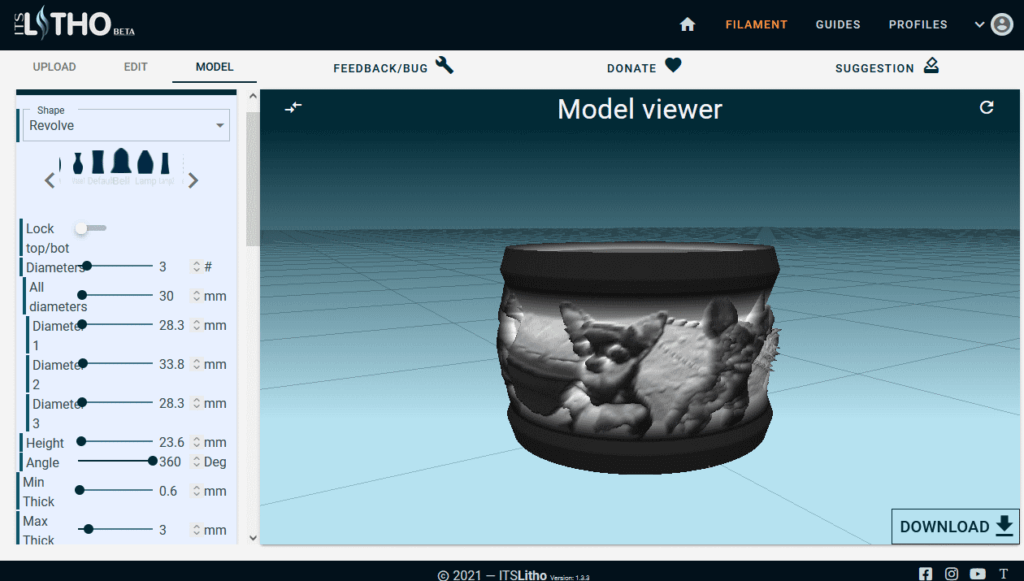
It’s Litho profile examples
What I’m showing you today is a bunch of examples, one using led tealights, one using the old Christmas ball decoration led and one that can use both lights. The best part of this site is that allows you to save and share profiles, you can see in this preview what my creations look like and access the relative profile directly by clicking on it.
Image formats and lithophane lights
Regarding image format, for the first two profiles I kept the same 4:1 ratio reusing my previous dog photo collage, while for the Holy Bell I made a new 2:1 image with my town’s Basilica (Church) Patron Saints Antonio Abate and Francesca Saverio Cabrini. More details on them on Wikipedia (in Italian) if you actually care.
The led candle lithophane uses these candles, the Christmas tree lithophanes use these shitty small led lights (the same 1-hour LEDs we used in Make your own Christmas Lithophane decoration, if you bought a 30 pack like me and have a surplus), the Holy Bell one can actually use both, making for a great standalone light or Christmas tree decoration.
Results
Now what kind of asshole blogger would write a 3D printing post without sharing the actual results? Here’s a small preview and a video of the flickering led candle.
I hope you like these lithophanes too!