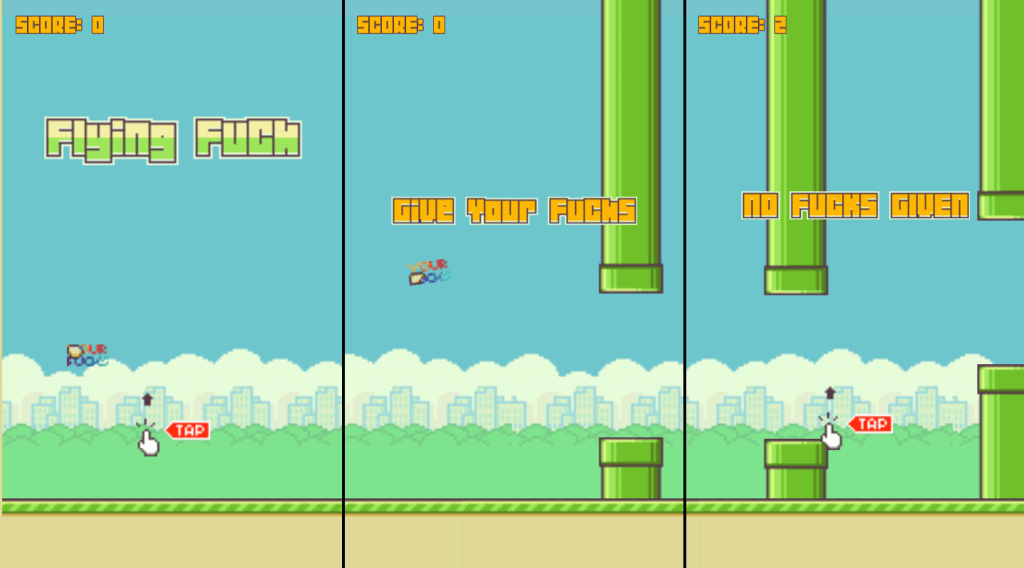Recently I dropped Google Analytics in favor of a self hosted system. I’m using Piwik hosted at acst.at domain, which is hosted on the same server as lanoiadimuu.it, this way it shouldn’t case that annoying “waiting for domain blablabla.com” that slow down most sites.
I use it to count visitors and keep track of most interesting pages and I swear I’m not selling nor doing anything shady with that data. In case you don’t want to be tracked head over acst.at, where you can install an opt-out cookie. You can even use your browser Do Not Track global setting or any noscript or tracker-blocking plugins (Adblock, NoScript, Ghostery, etc).
I you follow my blog, you may have noticed I no longer use Disqus comment system on my blog. I used to use it to allow easier commenting on WordPress, but it turned out it was tracking stats in a shady way. On their cookie policy they state they use Google Analytics but they are clearly using another domain (scorecardresearch.com), not Google’s google-analytics.com. SCS is probably from a legit stat tracking company, but there is no way to rule this out on my blogs and the misleading way Disqus use to promote it is fucked up. I know it’s a free service and they have to make their money somehow, but I care for easy internet privacy and decided to disable that plugin, for your and for my safety. I liked it, and I will surely start to use again when it will work with no third party tracker, maybe using other kinds of monetization.