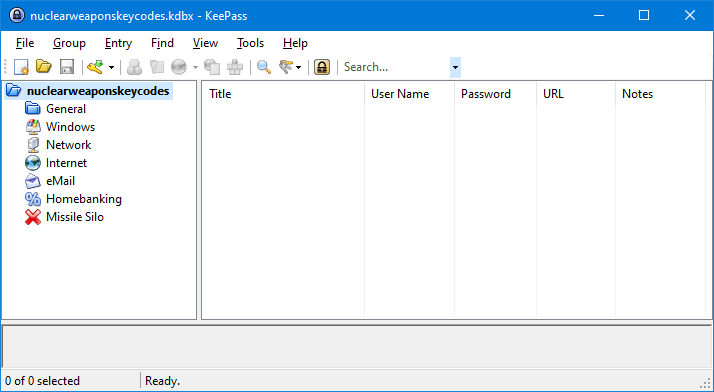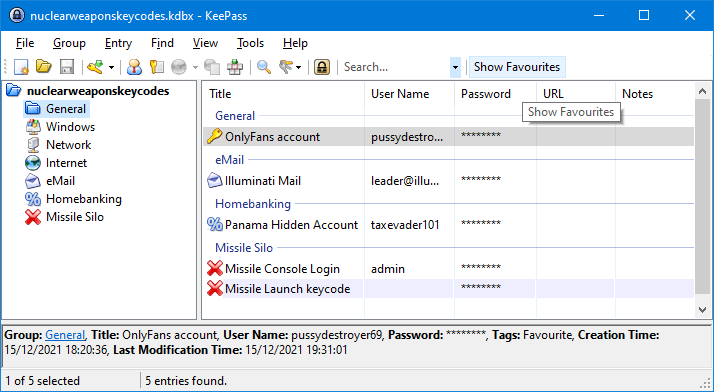When it comes to logins and passwords most, if not all, security sites tend to repeat those two important tips:
“use a two factor authentication, if available” and “use a different password for each different site/service”.
While for the first tip I can’t help too much since every site use a different type of authentication (some by text/sms, some by using a one-time password generator, some with a time based generator) I can tell you how I deal with the second one.
How do I use different password on different websites and how do I remember them all?
The answer is simple: use a password manager.
Now, the one included in browsers are sufficient for self use, but they are still somewhat vulnerable. For example if you store them in Firefox and your colleagues/family/friends have access to your computer, they can simply open Firefox and see your passwords with some easy steps. Same goes for Chrome and similar. I usually use those two browsers only on all operative systems, but the same applies for other browsers.
My family won’t steal my passwords!
When it comes to passwords, trust no one. If it’s a family computer and the same user account is shared between multiple people, you can’t know who is gonna use it. Your parents friends, your we-see-once-a-year cousin, your 14 year old sister’s boyfriend may have full access to it. You don’t want this to happen.
So, how do I protected my passwords?
Yet again, the answer is simple: password protect them.
But how?
Enter KeePass, the best (my opinion, ymmv) password manager out there. Do you know the best part about it? It’s 100% free and licensed under open source GPLv2.
Continue reading to learn more about KeePass and how it can help you protect your passwords.