If you have a 3D printer or have access to a reliable 3D printing service, this guide will help you make very cool Christmas tree ball decoration. The process is easy and the end result is awesome.
I actually wanted to make this post before Christmas 2019, first tests and notes came from late November 2019 but I really could not find the time to wrap up everything. But let’s look at the half full glass: now you have almost one year to prepare for Christmas 2020!
But let’s not write an huge irrelevant intro, like kitchen blogs do, and let’s go ahead.
What will you need for this guide?
- The image you want to impress. I recommend a 4:1 ratio.
- This online lithophane generator
- Those lights. Link is the exact one I bought from Amazon Italy, but you can find them wherever
- A bit of thick glue
- A Christmas ornament hook or a string
That’s it.
First step: The image
Ok, so now we start by preparing an image. I recommended a 4:1 ratio for the image for a full loop around the sphere, the generator will wrap it 360 degrees horizontally and 90 degrees vertically. Since no camera have this weird ratio, I strongly suggest making photo collage, here’s an example using my two good girls: Ariel and Isabel.

Second step: Lithophane sphere generation
Now the next step is generating our lithophane. Head over to the site and start by uploading the image.
Now since an image is worth a thousand words, here’s a screenshot of what settings you will need.
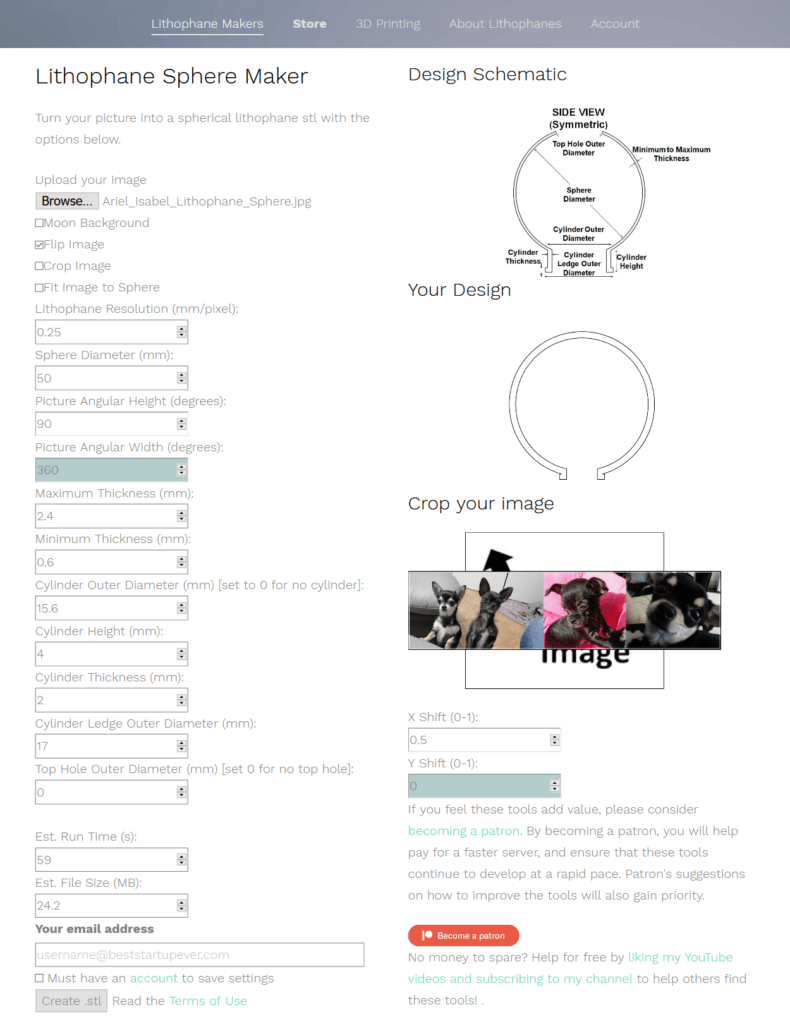
Remember to check Flip Image, as the is made for bedside lamps and we are printing one upside down.
You should copy everything from the screen, only edit Sphere Diameter if you want a bigger one, but I found 50 to 75 mm to have the best result with our tiny lights, and Cylinder Outer Diameter to better fit your printer tolerances. Better explanation: There’s no inner diameter setting, instead it is calculated from Cylinder Outer Diameter minus two times Cylinder Thickness (making it 11.6 inner in this case), the lights are 11-11.2 mm wide, but I left some tolerance to compensate for printing errors and for easier fitting.
After you set up the values, press Create .STL and wait a minute for the download to generate.
Third step: 3D Printing
When comes to printing, lithophanes should be printed solid and require some specific settings. Here’s what you have to set in Cura:
- Layer Height: should be a good quality one, I use 0.12mm. Do not use huge layers for smaller ornaments or the image will be grainy.
- Bottom Layers: set it to something like 99999
- Infill: 100%
- Build plate adhesion: I use a 20mm thick brim for a 50mm sphere, use 30-35 for a 75mm sphere, you don’t want the print to fall down.
- Print slower. Some people suggest to print super slow, like 15mm/s. I think you should print them at 50-75% of your regular speed (eg. 30 to 45 if you usually print at 60mm/s). The one I show in this guide was printed at 120mm/s on a cheap Ender 3 and still looks ok.
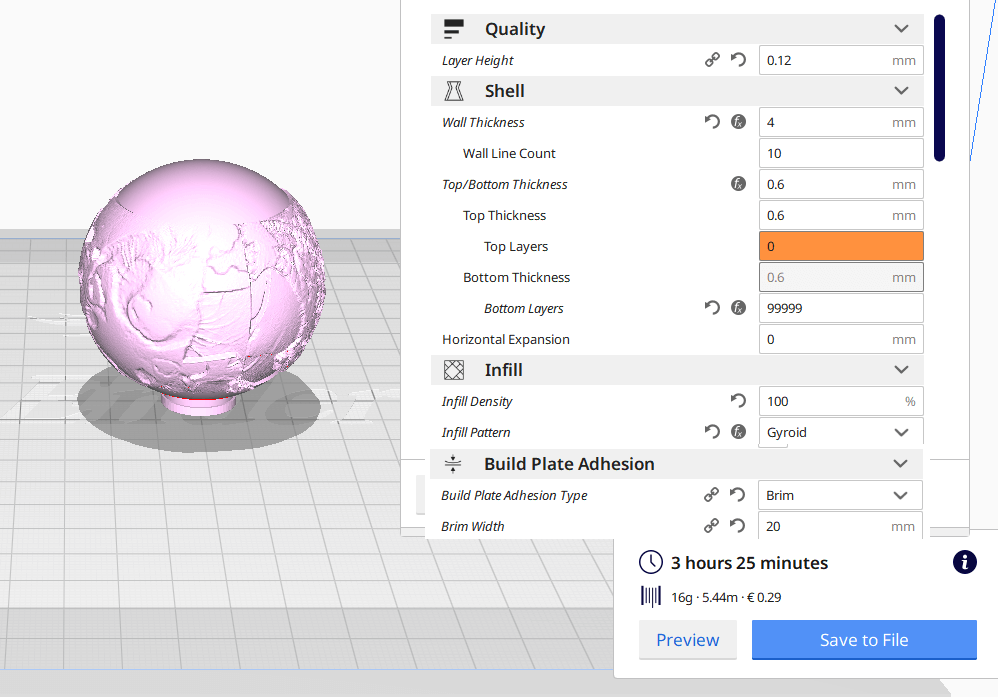
Note: If you use a 3D printing service, make sure you tell them you want a 100% solid item like this, having an infill will blur or mask out parts of the image.
Now slice that file and print it, you should print it using white PLA, other colors may block too much light.
Fourth Step: final touches
Grab one light, put on a ring of glue and place it inside the hole, you can use the silicon ring as stop to let the light sit in position. Store it somewhere where it can’t roll and let it dry overnight.


For the last touches add a small ornament hook or a piece of string.
Fifth Step: Done!
Look at that! Now your print is ready to hang. Remember to fully unscrew cap and remove the battery protection, then screw/unscrew to turn it on/off.


19 replies on “Make your own Christmas Lithophane decoration”
Bonjour, merci pour ce tuto, mais j’ai un problème, lorsque je clique sur créer le STL sur le site lithophanemarker, je n’obtiens pas de STL, mais simplement un fichier zip avec un document texte qui reprend les dimensions de la création. pouvez vous me dire comment obtenir le STL. Je vous remercie. Danielle Rougier
Odd. I used this tool often with different images and sizes. The zip always contained both the settings (the TXT file you mentioned) and the STL.
I’m not the author of that tool, so I don’t really know how to help you with this problem. If you look at the bottom of the lithophane generator site, there’s a FB group for help and the email of the author. You could find better answers there.
Bonjour Danielle, il faut patienter, cela a mis près de 3 minutes avant que cela me lance le téléchargement.
Thank you for this tutorial Andrea Gorgio 🙂
I printed my top seperate from the bottom and no more bubbles on top, I just superglued them together. Made a thick line top and bottom so the cut would be less obvious
What do you recommend for a resin printer like the Elegoo Mars.
I would like to make these for my inlaws and all
let me rephrase that. What settings do you recommend for an elegoo mars printer for chitubox slicing program?
I have zero experience with resin printing or chitubox but the rules are the same: use white resin, print solid (100% infill).
What size photo to enter? The 4: 3 format only creates a cut tape.
I the first step recommend using a 4:1 ratio for the photo, 4000×1000 or 8000×2000 is enough resolution. You can use the image provided in that first step as a template.
If you only have a single 4:3 photo, I suggest you copy paste multiple times horizontally.
I also add hot melt to the bottom layers…when the print is high enough for me to use a hot melt gun.
[…] Here is the Blog Post I referenced to build and print the ornament https://lanoiadimuu.it/2020/01/make-your-own-christmas-lithophane-decoration/?fbclid=IwAR0GiCm7LusC-… […]
Hi! Thanks for this post, I can’t wait to see my family’s reaction to their christmas new ornaments!
I’ve tried to print it without supports but in the 75mm ball seems like it won’t work.
Have you used supports?
Thank you again!
Ok, just seen the timelapse… Gonna speed up a little bit and maybe print with less temperature to see if it holds well without supports.
Wish me luck!
I printed from 50mm up to 140mm lithophanes, though the 140mm ones had a wider base for an actual light bulb, but I never had the need to use supports or different speeds or temps than my usual setting.
I printed some higher quality spheres at 60mm/s but I printed faster ones like the one shown in this post at 120mm/s, you see in the bigger photo there are some globs here and there but other than that it should print fine.
[…] for the lithophane Christmas decoration , make sure you print solid. You want:– Good Layer Height: I used 0.2mm in this example for […]
I tried printing and used your settings. I am slicing in Bambu Studio and printing on a Bambu A1 Mini. The top layers are very stringy, I’ don’t really know why, can you offer me any advice? I aborted my first attempt and reprinting currently.
The stringy on top layer may be a filament problem, rather than a printer/settings one. Filament like PLA tend to be a lot stringy if it’s not dry enough. A common setting that causes strings is not enough retraction, I do not own one Bambu but Bambu printers are highly regarded as good printers out of the box and default settings should be good on that.
I have since resolved this issue, print with outer brim and tree supports on build plate only, I have also been printing with larger balls of 60mm diameter, also enlarged the hole so those wine bottle cork led lights fit in there, I designed a hook that fits on top, works great, print at 100% speed no issues experienced whatsoever.
Thanks for sharing this. The ornament I made came out great with your settings, and the LEDs fit in perfectly. I went with 75mm for the sphere diameter because that is closer to ornaments my family has on their tree.
I would recommend one change to your settings: Leave a 2mm hole in the “top hole” setting. It is better if the sphere isn’t airtight after adding the LED so the pressure changes don’t cause long-term problems.